
Every day here at The Core we get tons of people asking us everyday about short battery lives. These can turn out to be some of the trickiest problems to solve. Batteries tend to have a limited number of cycles, or times they can be fully recharged and discharged. For iPhones we tend to find that 2-3 years is about right if you’re charging it every day.
How to test your iPhone battery drain
The easiest way to test this is to open up Settings > General > Usage and check the Usage and Standby times. The usage time is how long you have actually used the device, and the standby time is how long it’s been idle for (basically, the total time since unplugged). The key to look for is that your usage time should be significantly lower than your standby time in most cases. Make a note of your times, lock the screen and put the phone down for 10 minutes. When you unlock it your standby time should have increased by 10 and usage by no more than 1. If your usage has gone up dramatically, it means something is keeping your phone from sleeping properly and is probably affecting your battery life.
Here are some of the main causes of battery drain and how to fix them.
Disable Location and Background App Refresh
Under Settings > General > Background App Refresh, go through your list and disable applications that you don’t really care about. These apps will still work just fine, but simply can’t do anything when your phone is locked. Facebook and Skype are notorious for hanging around and killing battery life. Background app refresh is a great feature, but you really don’t need it for every single app on your phone.
Don’t Quit Your Apps
Every day we see people opening up the multitasking menu and quitting off all of their apps. You may think this is going to help your phone run faster, use less battery, etc, but it actually makes it worse.
How is that? iOS keeps these applications frozen in a hibernation state until they’re reopened. When you close them from the multitasking menu, they’re taken out of your phone RAM. Consequently when you next open it up, your phone has to load it all up again, using more power and taking longer!
Everything in your multitasking menu isn’t actually running at once – they’re all frozen except for music applications, GPS applications, recording audio or VoIP applications like Skype.
Disable Push Notifications for Apps That You Don’t Care About
Got tons of apps you’ve forgotten about sending you unimportant notifications? Switch these off! Every time your phone wakes up it uses significantly more power. You can do this under Settings > Notifications or just delete the apps.
Use Official Apple Chargers
Make sure you’re using a genuine Apple charger. Some of the knock offs we’ve seen look similar but are actually super dangerous! We’ve heard stories about fried phones, computers and even death.
These are just a few things that you can do to help with your iPhone battery life. If you’re still having problems after trying these things, stop by one of our stores and talk with a friendly technician 🙂
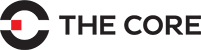

Recent Comments