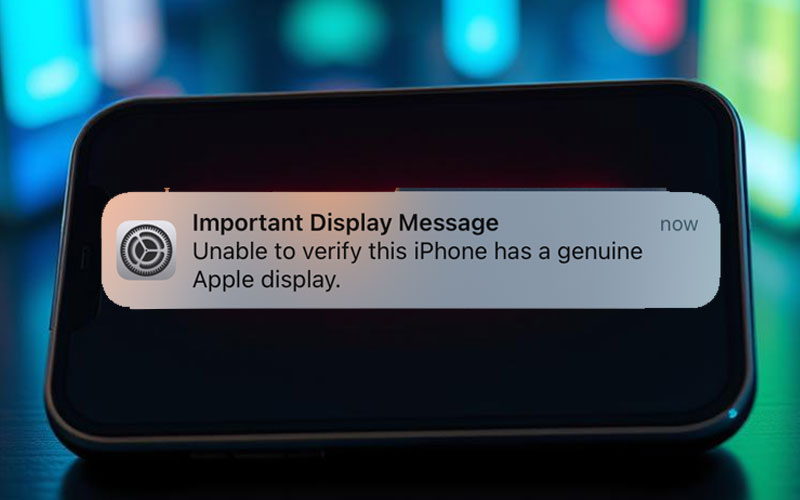You will get the
perfect resolutions with our proficient services.
Fast Repairs
Any Apple iPhone repairs completed within 1-hour, and Apple Macbook repairs within 1-2 business days. Priority service available for everything else if required.
Industry Leading Warranties
We believe in our repairs and offer an industry leading warranty to back them up. Feel confident that your device will stand the test of time.
Affordable Pricing
Our high standard of work doesn't come at a high price. We're quick and efficient, so you get an expertly repaired or refurbished device at a fraction of the new cost.
We're Trusted
Leave your device with the experts - we've been doing this since 2009. Trusted device repairers for large corporates and insurers all around New Zealand.
The Core
Experience & Expert

Screen Replacement
Battery Replacement
Charging Port Repair
Water Damage Restoration
Camera Repairs
Button and Switch Repairs
Software Troubleshooting
Speaker and Microphone Repairs
Data Recovery
Screen Replacement
Battery Replacement
Charging Port Repair
Water Damage Restoration
Camera Repairs
Button and Switch Repairs
Software Troubleshooting
Speaker and Microphone Repairs
Data Recovery
Screen Replacement
Battery Replacement
Charging Port Repair
Water Damage Restoration
Keyboard and Touchpad Repairs
Hard Drive Upgrades
Memory (RAM) Upgrades
Virus and Malware Removal
Data Recovery
Screen Replacement
Keyboard and Touchpad Repairs
Virus and Malware Removal
Memory (RAM) Upgrades
Battery Replacement
Hard Drive Upgrades
Water Damage Restoration
Charging Port Repair
Data Recovery
iPhone Repair Pricing
| Device Model | Full Display Assembly Repair (TFT/In-Cell) |
Full Display Assembly Repair (OLED) |
Battery Replacement | Back Glass Repair (Glass only) |
Charging Port Replacement |
|---|---|---|---|---|---|
| iPhone 11 | $109 | $169 | $149 | $169 | $129 |
| iPhone 11 Pro/11 Pro Max | $119 | $229 | $159 | $199 | $199 |
| iPhone 12/12 Pro | $129 | $249 | $159 | $199 | $199 |
| iPhone 12 Pro Max | $139 | $269 | $159 | $209 | $209 |
| iPhone 13 | $139 | $229 | $169 | $199 | $229 |
| iPhone 13 Pro | $169 | $249 | $169 | $209 | $249 |
| iPhone 13 Pro Max | $169 | $259 | $199 | $209 | $249 |
| iPhone 14/14 Plus | $159 | $259 | $199 | $199 | $229 |
| iPhone 14 Pro/14 Pro Max | $199 | $329 (14P) / $399 (14PM) | $249 | $229 | $249 |
| iPhone 15/15 Plus | $209 | $269 (15) / $349 (15+) | $249 | $229 | $259 |
| iPhone 15 Pro/15 Pro Max | $229 | $359 (15P) / $429 (15PM) | $279 | $229 | $259 |
| iPhone 16/16 Plus | $349 | POA | POA | POA | POA |
| iPhone 16 Pro/16 Pro Max | $399 (16P) / $429 (16PM) | $469 (16P) / $529 (16PM) | POA | POA | POA |
* All above prices are excluding GST
Liquid damage / Not turning on device inspection charges: $69
Our Featured Clients

Get in touch
Please get in touch in one of the following ways.