MacBook Pro FlexGate Issue Or Display flickering issue
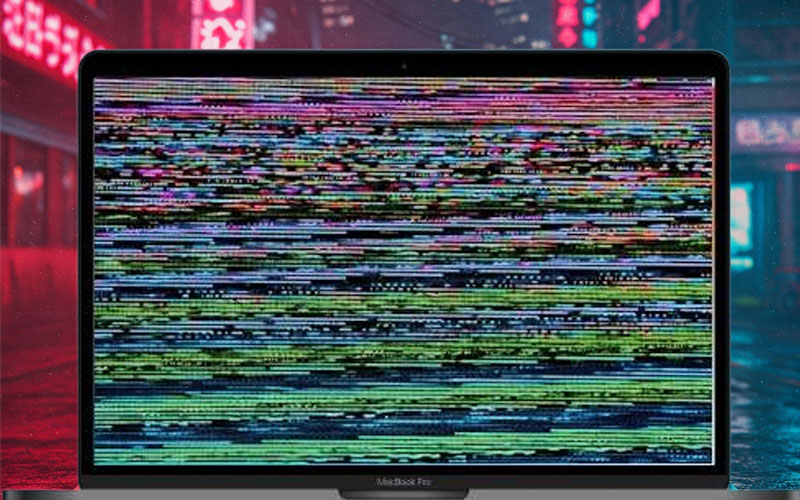
What is Flexgate Issue?
“Flexgate” is a term coined to describe specific display issues in certain MacBook models, stemming from a fractured display flex cable. This delicate cable connects the display to the T-CON board, and due to a design flaw, it frequently breaks over time because of the repeated opening and closing of the laptop lid. The backlight issues that result from this damage can render the screen unusable at certain angles or, in severe cases, entirely non-functional.
Affected MacBook Models (2016-2019)
The MacBook models primarily affected by the Flexgate issue include the 2016 and 2017 MacBook Pro models, specifically the 13-inch and 15-inch Touch Bar models (A1706 and A1707) and the 13-inch non-Touch Bar model (A1708). Although less common, some 2018 and 2019 models have also reported similar issues.
Brief Overview of the Problem’s Impact
The Flexgate issue has caused significant inconvenience for affected MacBook users. Common symptoms include uneven backlighting, a “stage light” effect at the bottom of the screen, screen blackouts when the lid is opened beyond a certain angle, and complete display failure. This issue can impair usability and productivity, forcing users to seek repair solutions.
The affected users faced both direct and indirect consequences. Directly, screen replacement or repair costs can be significant, especially if the device is no longer under warranty. Indirectly, the interruptions and functional limitations affect user experience and productivity.
Understanding the Cause
Design Flaw in the Display Ribbon Cable
One of the primary causes of the Flexgate issue in MacBook models from 2016 to 2019 is a design flaw in the display ribbon cable. Apple designed these models with a thin and fragile flex cable that connects the display to the logic board. Over time, repeated opening and closing of the laptop lid causes stress on this cable, making it prone to cracking and premature failure. This design flaw is particularly evident in MacBook Pro models manufactured between 2016 and 2017, as these units feature the susceptible flex cables.
Wear and Tear from Repeated Opening/Closing
The wear and tear from the constant movement of opening and closing the laptop lid exacerbate the design flaw of the ribbon cable. Each time the laptop lid is opened or closed, the flex cable experiences a small amount of stress. Over months or years of regular use, this stress accumulates, leading to gradual wear and eventual damage. According to various user experiences, cracks in the flex cable can develop due to the repetitive nature of this action.
Insufficient Cable Length Leading to Stress
Another significant contributor to the Flexgate issue is the insufficient length of the display ribbon cable. The cable is slightly too short to accommodate the full range of motion required when the laptop lid is opened fully. This shortcoming means that the cable is constantly under tension, increasing the risk of it being damaged over time. As the laptop is used, this tension can cause the cable to stretch, bend, and ultimately give way, leading to the display issues characteristic of Flexgate. Understanding these causes helps users appreciate why Flexgate has become a critical issue for affected MacBook models. Awareness of the problem’s root causes is essential for diagnosing and addressing the issue effectively.
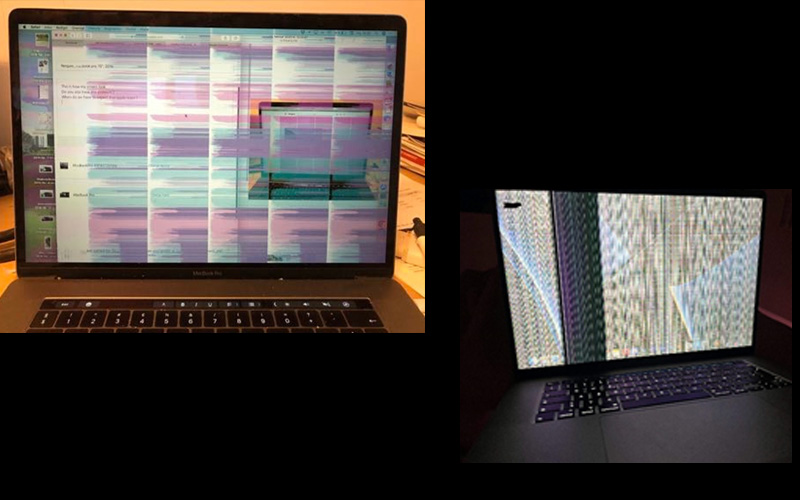
Common Symptoms of Flexgate
Stage Light Effect at Bottom of Screen
One of the first signs of Flexgate is the “stage light” effect at the bottom of the screen. This effect is caused by the damage to the internal backlight cables, which typically deteriorate due to repeated lid openings and closings. The cable’s wear and tear lead to uneven lighting, creating a stage-like spot at the bottom of the display. This issue becomes particularly noticeable when the laptop lid is fully open, revealing a series of bright and dark spots that resemble stage lights.
Backlight Issues at Certain Lid Angles
Another common symptom is backlight failure beyond a specific lid angle. Initially, the display may appear normal until the lid is opened past a certain point, often around 40 to 50 degrees. When this occurs, the backlight may turn off completely, making the screen go dark. Reducing the lid angle usually makes the backlight come back on. This problem can usually be traced back to a stressed or broken flex cable.
Complete Display Failure or Flickering
As the flex cable undergoes more damage, it can lead to more severe issues like full display failure or flickering. When the flex cable is entirely severed, the display may fail to function altogether, showing a black screen regardless of the lid angle. In other cases, users might experience intermittent flickering or the appearance of vertical lines and other graphical artefacts on the display. The gradual progression of these symptoms can lead to complete display failure, rendering the laptop unusable without significant repairs. Therefore, identifying these symptoms early can help users take preventive measures or prepare for necessary repairs.
Diagnosing Flexgate Problems
Identifying Display Issues vs. Other Screen Problems
The Flexgate issue in MacBook models is often confused with other screen problems, making accurate diagnosis crucial. Flexgate-specific symptoms typically include the stage light effect at the bottom of the screen, backlight failure at certain angles, and complete display malfunction. These symptoms differentiate Flexgate from other common screen issues, such as isolated pixel failures or general screen flickering due to software glitches.
Testing at Different Lid Angles
Testing your MacBook at various lid angles can help confirm Flexgate. Begin by opening your MacBook at a typical working position. If the screen flickers, goes dim, or shows the stage light effect, gradually adjust the lid angle. Often, the display will work fine at smaller angles but fail when opened wider. This behaviour is a tell-tale sign of a damaged display flex cable.
Ruling Out Software-Related Display Issues
Before concluding that you have a hardware problem, it’s important to rule out possible software-related causes. Resetting the NVRAM, for example, can resolve certain screen issues like flickering. To reset the NVRAM, shut down your MacBook and restart it while holding down the Option, Command, P, and R keys for about 20 seconds. If the problem persists after the reset and occurs specifically at certain lid angles, Flexgate is likely the cause.
Next Steps if Flexgate is Suspected
Once you suspect Flexgate, consider professional assistance to confirm the diagnosis. Smart device repairers such as THE CORE can provide a definitive diagnosis and discuss repair options. Be aware that DIY repairs can be risky, as well as potentially cause further damage. By carefully distinguishing between Flexgate symptoms and other display issues, and by methodically testing your device, you can accurately diagnose the problem. This step is a crucial first move towards an effective and lasting solution.
DIY Solutions and Temporary Fixes
Cleaning the Hinge Area
One of the simplest DIY approaches for dealing with the Flexgate issue involves cleaning the hinge area thoroughly. Accumulated dust and debris can aggravate the symptoms associated with the flex cable. Here’s how to safely clean the hinge area of your MacBook:
- Take a 70 percent isopropyl alcohol wipe, ensuring it is not overly saturated.
- Gently wipe around the hinge area, including the non-porous surfaces. Ensure to remove any visible dust or debris.
- Allow the cleaned area to air dry before closing or adjusting the lid further.
- Never spray cleaner directly onto the laptop. Always apply it to a microfiber cloth first and then use the cloth to clean the laptop.
This method has shown to occasionally resolve the black screen and flickering issues caused by dirt affecting the cable’s connection.
Adjusting the Lid Angle
For a quick and temporary solution, adjusting the lid angle can sometimes alleviate display problems:
- Open the MacBook lid to a position where the display is stable and clear.
- Find the minimum angle at which the screen remains active without flickering or turning off.
- Continue working with the lid at this angle to avoid exacerbating the problem.
While this is not a permanent fix, it can help you continue using your MacBook for essential tasks until a professional repair is possible.
Cautions for DIY Repairs
Attempting to fix the Flexgate issue yourself can be risky and is generally not recommended without proper knowledge and tools:
- Micro Soldering skills are essential for DIY repairs, as the parts involved are minuscule and closely packed.
- Any mishandling could void warranties and lead to further damage.
- Using inappropriate tools or methods might exacerbate the problem instead of fixing it.
If you are unsure about your repair capabilities, it is advisable to seek professional help rather than risking more costly damage.